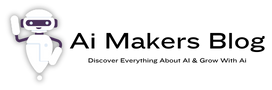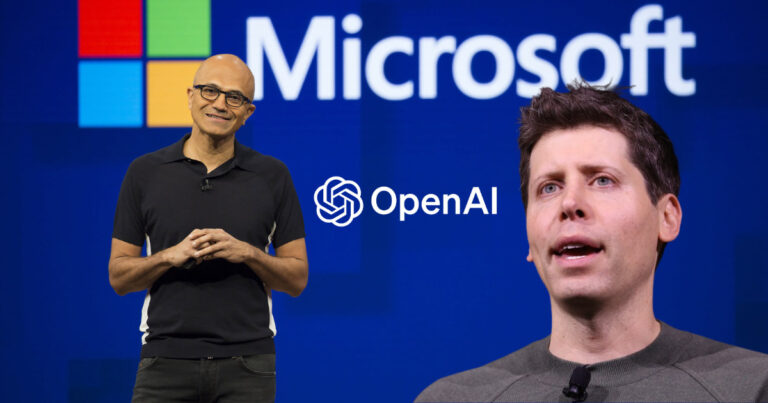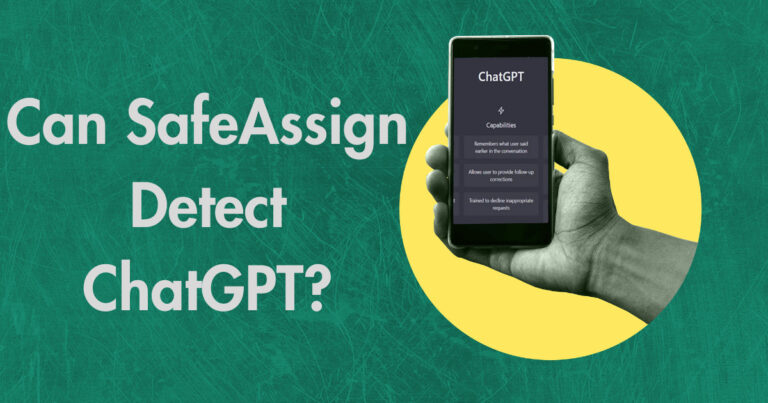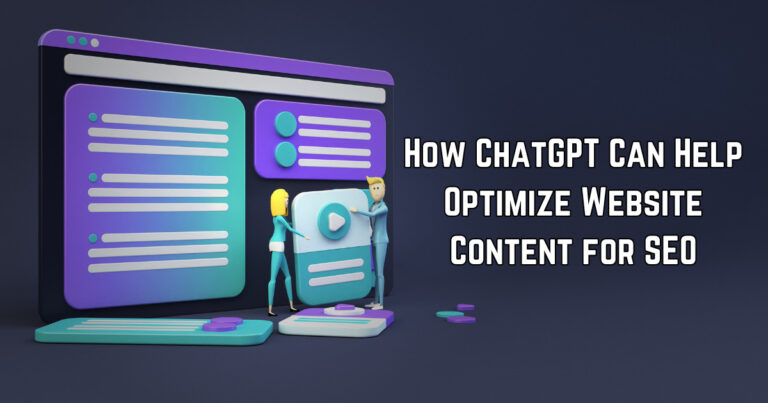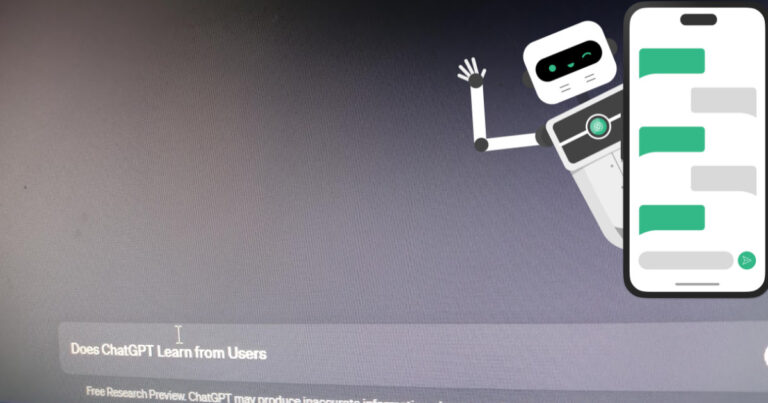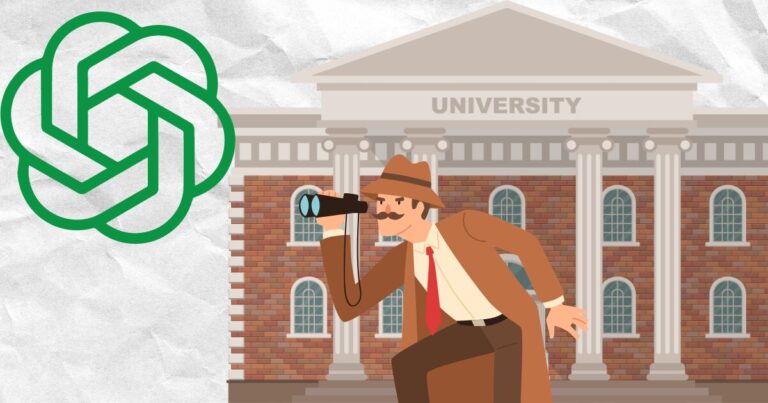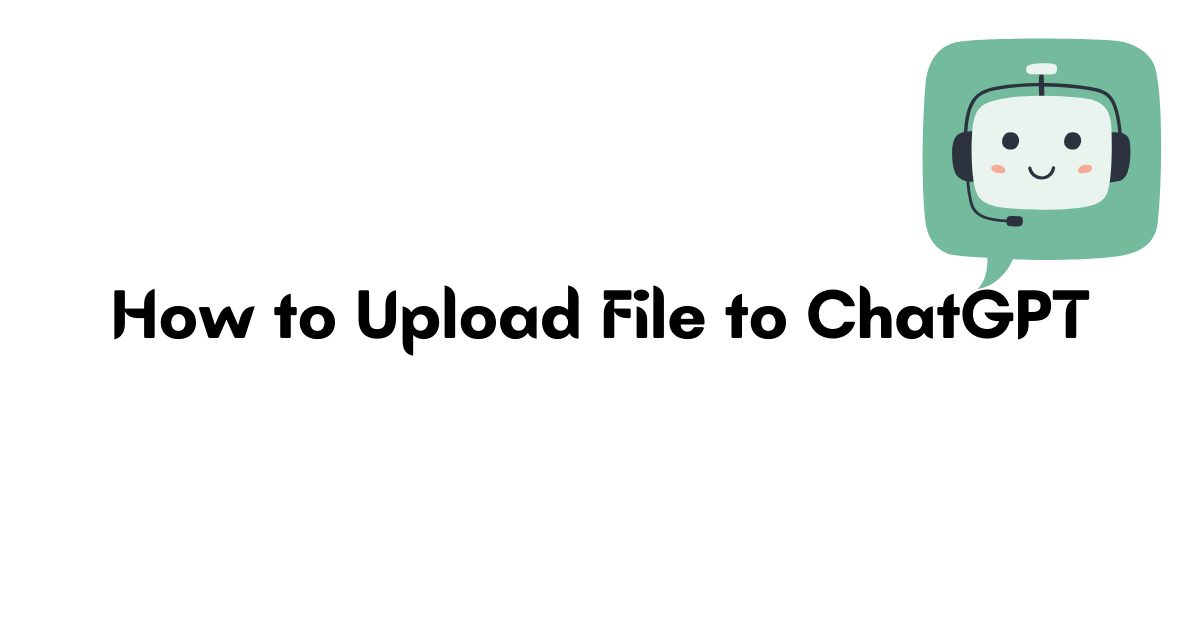
Uploading a file to ChatGPT is a simple process that can enhance your experience with the platform. Whether you need to share a document, analyze code, or collaborate on a project, being able to upload files directly to ChatGPT provides a seamless user experience.
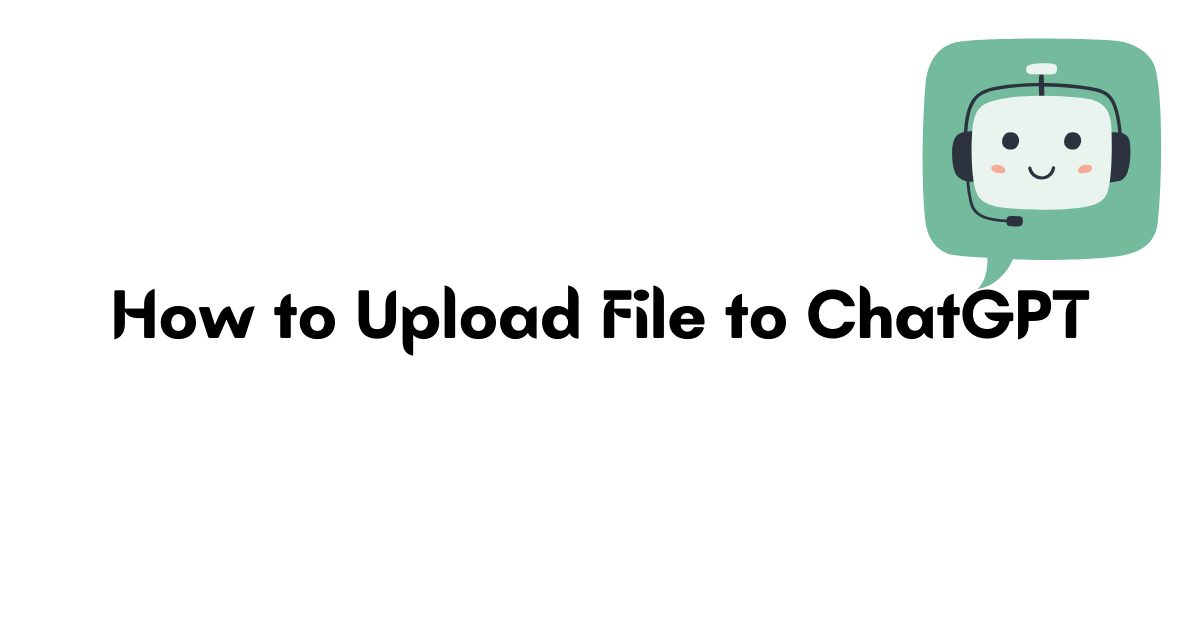
In this step-by-step guide, I will walk you through various methods to upload files and explore alternative options that integrate with ChatGPT.
Contents
- 1 Methods to Upload a File to ChatGPT
- 2 Using the Code Interpreter
- 3 FAQ
- 3.1 How can I upload a file to ChatGPT?
- 3.2 How do I use the Code Interpreter to upload files?
- 3.3 What is the ChatGPT File Uploader Extended Chrome extension?
- 3.4 Are there any third-party services available for uploading files to ChatGPT?
- 3.5 Can I upload and analyze documents without uploading them using ChatGPT in Microsoft Edge?
- 3.6 Are there any plugins that integrate ChatGPT functionality for uploading documents?
- 3.7 Can I upload any type of file directly to ChatGPT?
Methods to Upload a File to ChatGPT
There are multiple methods to upload files to ChatGPT, each offering unique features and benefits. Whether you want to upload code snippets, interact with PDF documents, or integrate AI-powered interactions with your favorite plugins, there’s a method to suit your needs.
Using the Code Interpreter
If you prefer to upload files directly within ChatGPT, the Code Interpreter is a convenient option. Simply enable it in the Settings menu, and you’ll be able to upload and interact with code files effortlessly.
This method is especially useful for developers and programmers who want to collaborate and test their code with ChatGPT’s powerful AI capabilities.
ChatGPT File Uploader Extended Chrome Extension
| Benefits of ChatGPT File Uploader Extended: | Supported Document Formats: |
|---|---|
| 1. Seamless integration with ChatGPT | 1. PDF |
| 2. Hassle-free file uploading | 2. Word |
| 3. Increased productivity | 3. Excel |
| 4. Enhanced user experience | 4. CSV |
| 5. TXT |
The ChatGPT File Uploader Extended Chrome extension is a handy tool that expands the native file upload functionality of ChatGPT.
With this extension, you can upload various document formats directly to ChatGPT, including PDFs, Word documents, and more. It’s a convenient solution for users who often work with different file types and need seamless integration with ChatGPT.
Third-Party Services and Microsoft Edge Bing Sidebar
In addition to the Code Interpreter and the ChatGPT File Uploader Extended, there are third-party services available for uploading and analyzing documents in ChatGPT.
Services like ChatPDF and BookGPT provide alternative options for uploading and interacting with PDF documents.
Moreover, Microsoft Edge offers the Bing Sidebar feature powered by ChatGPT, enabling users to analyze documents without the need to upload them to ChatGPT directly.
Integration with Plugins
| Method | Features | Benefits |
|---|---|---|
| Code Interpreter | Direct code uploads within ChatGPT | Easy collaboration and testing with AI capabilities |
| ChatGPT File Uploader Extended | Supports various document formats | Seamless integration and file upload convenience |
| Third-Party Services | Alternative options for uploading and interacting with PDF documents | Expanded functionality beyond native file upload |
| Plugins | Integration with popular writing and editing plugins | AI-powered assistance for improved productivity |
For users who rely on plugins to enhance their writing and editing experience, ChatGPT offers integration with popular plugins like Ghostwriter for Word and GrammarlyGO.
These plugins allow you to upload your documents and have AI-powered interactions, assisting you with writing suggestions, grammar checks, and more.
By seamlessly combining the power of ChatGPT with these plugins, you can take your productivity to the next level.
Using the Code Interpreter
One method to upload files to ChatGPT is by utilizing the Code Interpreter, which can be accessed through the Settings menu. This feature allows users to upload code snippets or files containing code for analysis and interaction.
To access the Code Interpreter, follow these steps:
- Click on the Settings menu located at the top-right corner of the ChatGPT interface.
- Scroll down to find the Code Interpreter option and enable it by toggling the switch to the “On” position.
- Once enabled, you can upload your file by clicking on the “Upload File” button within the Code Interpreter section.
- Select the desired file from your device’s file explorer and confirm the upload.
- After uploading the file, the Code Interpreter will analyze the code and provide interactive responses based on its understanding.
Whether you are troubleshooting a coding problem, seeking suggestions, or simply exploring the capabilities of ChatGPT with code, the Code Interpreter offers a convenient way to interact with code files directly within the ChatGPT environment.
Example
Let’s say you have a Python script that you want to test within ChatGPT. By using the Code Interpreter, you can upload the script and receive responses that are specifically tailored to the code you submitted.
This provides a unique opportunity to experiment, collaborate, and learn from the AI-powered interactions.
Code Interpreter in ChatGPT offers a powerful tool for uploading and interacting with code files. By following the steps outlined above, users can seamlessly upload their code and receive dynamic responses from ChatGPT.
This feature enhances the versatility of ChatGPT, making it a valuable resource for developers, students, and coding enthusiasts alike.
FAQ
How can I upload a file to ChatGPT?
You can upload files to ChatGPT using the Code Interpreter, the ChatGPT File Uploader Extended Chrome extension, or third-party services like ChatPDF and BookGPT.
Microsoft Edge’s Bing Sidebar and plugins like Ghostwriter for Word and GrammarlyGO also offer ways to interact with documents using ChatGPT, though direct file upload isn’t natively supported.
How do I use the Code Interpreter to upload files?
To use the Code Interpreter in ChatGPT, you need to enable it in the Settings menu. Once enabled, you can upload files and interact with them using the Code Interpreter functionality.
What is the ChatGPT File Uploader Extended Chrome extension?
The ChatGPT File Uploader Extended Chrome extension is a tool that allows you to upload various document formats directly to ChatGPT. With this extension, you can seamlessly upload files and engage with them within the ChatGPT interface.
Are there any third-party services available for uploading files to ChatGPT?
Yes, there are third-party services like ChatPDF and BookGPT that enable you to upload and interact with PDF documents in ChatGPT. These services provide alternative options for uploading files and engaging with them using ChatGPT’s capabilities.
Can I upload and analyze documents without uploading them using ChatGPT in Microsoft Edge?
Yes, Microsoft Edge offers a Bing Sidebar feature powered by ChatGPT. This feature allows you to analyze documents within the browser without the need for uploading them to ChatGPT directly. It provides a convenient way to interact with documents using ChatGPT’s capabilities.
Are there any plugins that integrate ChatGPT functionality for uploading documents?
Yes, there are plugins like Ghostwriter for Word and GrammarlyGO that integrate ChatGPT functionality. These plugins enable you to upload documents and have AI-powered interactions within your preferred writing environment, enhancing your overall writing experience.
Can I upload any type of file directly to ChatGPT?
Currently, native file upload functionality is not supported in ChatGPT itself. However, the methods mentioned earlier provide alternative ways to upload and interact with different document formats in ChatGPT.
Uploading files to ChatGPT can be achieved through various methods, and choosing the right option can significantly enhance your user experience.
Whether you prefer the convenience of the Code Interpreter in ChatGPT or the versatility of the ChatGPT File Uploader Extended Chrome extension, there are multiple ways to seamlessly integrate file uploads into your interactions with ChatGPT.
If you work with different document formats, the ChatGPT File Uploader Extended Chrome extension allows you to upload files directly to ChatGPT, eliminating the need for conversion or extra steps.
This extension supports a wide range of document formats, ensuring that you can easily access and interact with your files within the ChatGPT interface.
For those who frequently work with PDF documents, ChatPDF and BookGPT are valuable third-party services that provide alternative options for uploading and analyzing PDF files.
Additionally, Microsoft Edge offers the Bing Sidebar feature powered by ChatGPT, which enables document analysis without the need for traditional file uploads.
To further enhance your AI-powered interactions, consider exploring plugins that integrate ChatGPT functionality.
Ghostwriter for Word and GrammarlyGO are excellent examples of plugins that allow you to upload documents and receive AI-powered suggestions and assistance. These plugins seamlessly integrate with ChatGPT, enabling you to enhance your writing and communication experience.
While ChatGPT itself does not currently support native file upload functionality, the various methods and tools available provide practical and efficient alternatives. By utilizing these options, you can effortlessly upload files to ChatGPT and maximize your productivity and convenience.